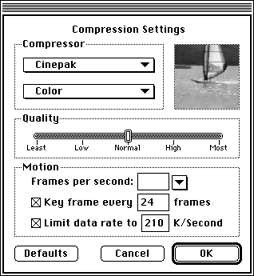MovieCompress
Movie Compression Settings dialog options
MovieCompress compresses movies using any of the Apple QuickTime codecs.
It lets you specify frame rate, key frame rate, data rate, depth, and
codec. This section provides a table of relevant information for each option
available during compression. A tutorial-style example follows.
Compression algorithm
The compression algorithm pop-up lets you choose how your source will be
compressed.
Animation-The Animation compressor has the following
characteristics:
Table 1: Animation compressor characteristics.
--------------------------------------------------------
Characteristic |Discussion
--------------------------------------------------------
Description |Works well at all pixel depths. It
|stores images in run-length encoding
|format and works in lossy or lossless
|mode.
--------------------------------------------------------
Recommended |Animation and computer-generated video
Sources |content.
--------------------------------------------------------
Quality |Performance depends on the type of
|image in a scene. Clean images
|generated synthetically generally yield
|good results.Images captured from
|videotape may be problematic if there
|is visual noise.
--------------------------------------------------------
Cinepak-The Cinepak compressor has the following characteristics:
Table 2: Cinepak compressor characteristics.
--------------------------------------------------------
Characteristic |Discussion
--------------------------------------------------------
Description |Lossy algorithm that takes much longer
|to compress than to decompress.Can
|constrain data rates to user-definable
|levels. This is important when
|compressing material for playback from
|CD-ROM discs.
--------------------------------------------------------
Recommended |16-bit and 24-bit video sequences.
Sources |
--------------------------------------------------------
Quality |Higher compression rates, better image
|quality and faster playback speeds than
|the Video compressor.
--------------------------------------------------------
Hints & Tips |For best results, use on raw source
|data that has not already been
|compressed with a lossy compressor.
--------------------------------------------------------
Graphics-The Graphics compressor has the following characteristics:
Table 3: Graphics compressor characteristics.
--------------------------------------------------------
Characteristic |Discussion
--------------------------------------------------------
Description |Generates an image one-half the size of
|the same image compressed with
|Animation compressor. Good alternative
|to Animation compressor if compression
|ratio is more important than
|decompression speed.
--------------------------------------------------------
Recommended |8-bit still images and image sequences
Sources |if compression ratio is more important
|than decompression speed.
--------------------------------------------------------
Hints & Tips|Use this compressor with relatively
|slow storage devices such as CD-ROM
|discs. In that case, the Graphics
|compressor has enough time to
|decompress the image or image sequence.
|
--------------------------------------------------------
Photo/JPEG-The Photo/JPEG compressor has the following characteristics:
Table 4: Photo/JPEG compressor characteristics.
--------------------------------------------------------
Characteristic |Discussion
--------------------------------------------------------
Description |Joint Photographic Experts Group
|algorithm for image compression.
|Compresses each frame in the movie
|separately.
--------------------------------------------------------
Recommended |Images that vary smoothly, that is, no
Sources |sharp edges or detail; nonsynthetic
|images.
--------------------------------------------------------
Quality |Compression ratios depend on source
|image. General range is 5:1 to 50:1 for
|24-bit sources. Good picture quality
|results at 10:1 to 20:1.
--------------------------------------------------------
Video-The Video compressor has the following characteristics:
Table 5: Video compressor characteristics.
--------------------------------------------------------
Characteristic |Discussion
--------------------------------------------------------
Description |Permits fast decompression while
|maintaining acceptable picture quality.
|Allows applications to display color
|images or drawings at interactive
|speed. Supports both spatial and
|temporal compression.
--------------------------------------------------------
Recommended |Sequences of video data. Better suited
Sources |for digitized video content than
|synthetically generated images.
--------------------------------------------------------
Quality |Spatial compression-only ratios from 5:1
|to 8:1 at acceptable quality for 24-bit
|sources.Spatial and temporal
|compression ratios from 5:1 to 25:1 for
|24-bit sources.
--------------------------------------------------------
Color Quality Selection
The Color Quality Selection pop-up differs depending on the compression
algorithm you choose. Use it to choose between color and grayscale or to
select the color depth to be used.
Compression quality
The Quality slider lets you choose between high-quality slow compression
and low-quality fast compression.
Frames per second
The Frames per second pop-up lets you select a frame rate. You can
also type in the desired frame rate. Whatever your source frame rate
setting is, your destination rate remains the same. That is, if your
source is at 30 fps, your destination is also 30 fps.
Note: For smooth displays, pick a frame rate that's divisible by
two, because you must eliminate every other frame to end up with smooth
transitions between frames. For example, if the original rate was 24, pick
12; if the original rate was 30, pick 15.
Key frame settings
The Key frame settings option lets you specify how many key frames should
be preserved during compression. Choose a high number if there's a lot of
motion in the movie, a lower rate if not.
Data rate limitation
This section lets you specify at what data rate the compressed movie will
be played.
Example for using the MovieCompress Tool
This section illustrates the compression of a sample movie with Cinepak.
The settings used in this example are listed below:
- Compression: Cinepak, color
- Quality: Normal
- Motion:
- Frames per second: Best
- Key frame every 24 frames
- Limit data rate to 210 K/second
How to compress a movie
To compress a movie, follow these steps:
- Drag your source movie on top of the MovieCompress icon.
The Compression Settings dialog appears.
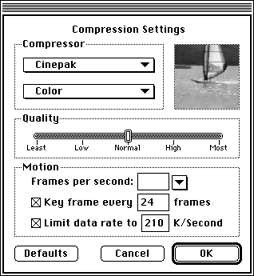
Figure 1: Compression Settings dialog.
- From compression algorithm pop-up- set to Video by default- choose
Cinepak.
- Select color.
- Leave the Quality slider at normal.
- In the Motion section, leave Frames per second at Best (the default
setting).
If you choose Best, MovieCompress keeps the original movie's number of
frames per second.
- Set key frame every 24 frames.
- Limit the data rate to 210 K/second.
This leaves 90 K/Second for the stereo audio track.
- Click OK and a second dialog appears, prompting you for a destination
file.
- Specify the destination file and you're done.
A progress dialog is visible as compression takes place.